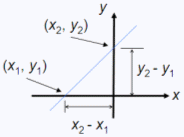Line Segment - equation of a straight line in MatlabA line segment is a straight line which links two points without extending beyond them. In this article we’re going to develop three functions to work out equations of straight lines in Matlab with different approaches.
m is the slope of the line (y2 – y1)/(x2 – x1)
Our first
function assumes you enter points (x1, y1) and
(x2, y2), and the function returns the slope m and the intersect b. function [m, b]
= str_lin1(x1, y1, x2, y2)
Our
second function in this task, assumes you enter point (x, y) and the
slope. It
returns the
intercept. function b =
str_lin2(x1, y1, m) The
third function interpolates an entered value. You enter the slope, the
intercept and the value. The function returns the interpolated values. function [x, y]
= str_lin3(m, b, val) Now, we’re going to wrap
those three functions using a menu
and a switch structure: %
Functions on straight lines option =
menu('Choose
your case: y = mx + b',...
switch option
case 2
case 3 Let’s assume that the
script above is called line_segment.
We can run some examples from the command window, like this... >>line_segment Example 1: enter two pointsMatlab displays the following menu: 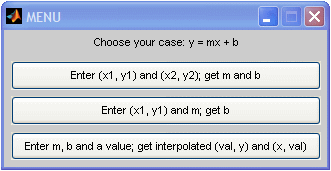
Enter x1 = 0 and the results are m =
3 Example 2: enter one point and slopeLet's run again our code, but this time we select the second button. The scirpt works like this... Enter x1 = 2/3 and the result is b = -2 Example 3: enter slope, intercept and one value to be interpolatedFinally, the third option can be used for a simple linear interpolation. Let's run it, and we get... Enter m = -4 (0, 1) From 'Line Segment' to Flow Control
|