

Tutorial Lesson: Matlab Code (Creating, Saving, and Executing a Script File)
Now you'll write a script file to draw the unit circle of Tutorial Lesson 3. You are essentially going to write the same commands in a file, save it, name it, and execute it within MATLAB. Follow these directions: Create a new file. On PCs, select 'New' -> 'M-File' from the File menu, or use the related icons. A new edit window appears. Type the following lines into this window. Lines starting with a '%' sign are interpreted as comments and are ignored by MATLAB, but are very useful for you, because then you can explain the meaning of the instructions. % CIRCLE - A script file to draw a pretty circle angle = linspace(0, 2*pi, 360); x = cos(angle); y = sin(angle); plot(x,y) axis('equal') ylabel('y') xlabel('x') title('Pretty Circle') grid on Write and save the file under the name 'prettycircle.m'. On PCs select 'Save As...' from the File menu. A dialog box appears. Type the name of the document as prettycircle.m. Make sure the file is being saved in the folder you want it to be in (the current working folder / directory of MATLAB). Click on the 'Save' icon to save the file. Now go back to the MATLAB command window and type the following command to execute the script file. >>prettycircle 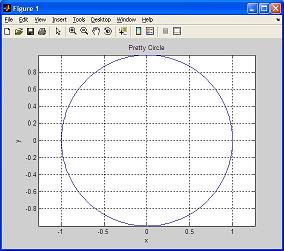 And you achieve the same 2D plot that you achieved in Tutorial Lesson 3, but the difference is that you saved all the instructions in a file that can be accessed and run by other m-files! It's like having a custom-made code! You're doing great! From 'Matlab Code' to home From 'Matlab Code' to 'Matlab Tutorial' |

