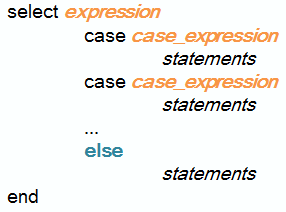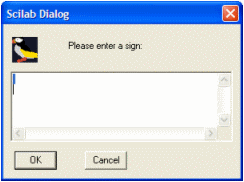The common Switch statement becomes the Select Case statement in ScilabThe typical switch statement (also known as the switch-case-otherwise structure in other programming languages, for example Matlab) becomes the “select case” statement in Scilab. This function allows us to work with conditional statements. It’s similar in function to the if-elseif-end statement. In fact, in many cases you can use either an if statement or a select case statement to perform the same task. The Case and End KeywordsJust as the if statement
needs other keywords in order to do
its job properly, the select statement needs to be used with other
Scilab
keywords, namely case
and end. Here is the syntax for a
select case statement: select expr The keyword "then" can be
replaced by a carriage
return or a comma. expr is the
expression to be compared with. If expression1 =
expr, then instructions1
are executed. You can think of the expression
following select as the key to the individual case clauses below it.
Scilab uses
the value of expr to determine which case clause to use. The case clauses are separate conditional statements. The value of each is compared to the expression in variable expr. There is no limit to the number of individual case clauses you can put before the end. Each case is followed by one or more Scilab functions or statements that are executed if the value in the preceding case clause matches the value of the expr following select.
Here's an examp1e that
you can run: n = x_dialog('Please enter a sign: ');
The x_dialog function creates an X-window multi-lines dialog, and in this case you can enter any alphanumeric character. Notice that you’re entering a string, not a number. x_dialog is prepared to receive a string (you could use evstr for evaluation of expressions, but that’s another story that we won’t explore now). This window pops-up after the x_dialog function is executed
If the value in the first
case clause doesn’t match the
value of the If none of the case clauses contain a value matching the value of the variable following select (n), Scilab jumps down to the statement following end, and continues executing the program. From 'Switch Statement Scilab' to home From 'Switch Statement Scilab' to Scilab Menu
|