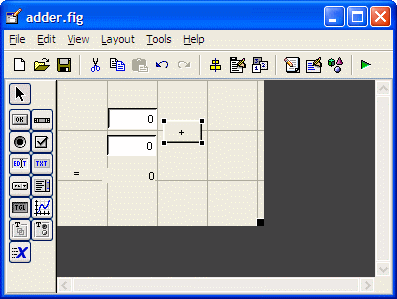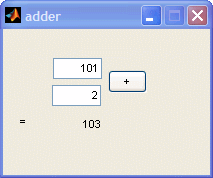Matlab GUI – Callback functionIn this article we’re going to build-up a simple adder. Our adder (by means of a relevant callback function) is going to have two ‘edit text’ components, two ‘static text’ components, and one ‘push button’ element.
>>
guide Choose
the default option (blank
GUI). Add (drag) two ‘edit text’ boxes (which will be your inputs), two ‘static text’ boxes (one will be just an equal sign and the other will be the output), and add a ‘push button’ (which will be the ‘+’ sign, as in a calculator). 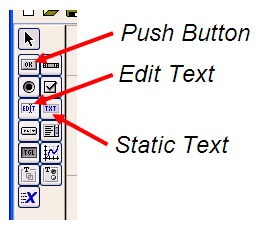 Resize
your elements, figure and window as necessary (by dragging their
anchors on the
corners). You must end-up having something similar to this: 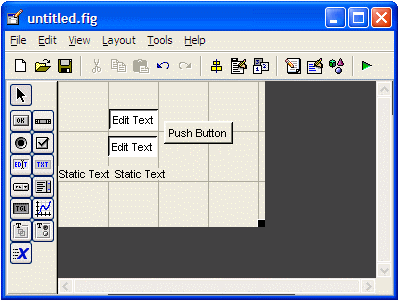 Now, double-click on each element, look and modify their properties as indicated on this table:
You
must now have something similar to this (save it with any name, for
example:
adder.fig):
Before
we develop the code for this interface, we must mention that there are
three
very important instructions when working with GUIs: ‘get’, ‘guidata’,
and ‘set’.
get(handles.edit1,
'String') However,
this instruction gets a string, not
a number; thus, if we need to
numerically
manipulate that value, we have to transform it into a number first. For
example, something typical is: num =
str2double(get(handles.edit1,'String')); Now, our
variable ‘num’
does contain a number (double), and we can manipulate it. Finally,
we must update the value of the component and keep that variable in our
memory-workspace (using the ‘guidata’
instruction) to be used in other callback
functions. We can achieve it by doing this:
Generally
speaking, we need to finish every callback function with guidata(hObject,handles) in
order to maintain in memory the values of the variables. The
‘set’
instruction sets the properties of the element that you indicate.
The
property ‘Tag’
is the identifier to use for this purpose. Do you
remember that
you have one ‘static text’
with the tag (identifier) ‘result’?
We are
going to
modify it when the user pushes the button with the string ‘+’. This is
to be accomplished
with the instruction set(handles.output_line,'String',value) where
‘value’
contains the addition edit1 + edit2 We have
to take care about two more things:
To
modify the Matlab code for the components displayed in your interface,
right-click on any of them and choose ‘View Callbacks’
->
‘Callback’.
You
will be taken to the corresponding m-file (there are many automatically
written
lines, just add the new ones). We can
test for the input value from the user. Let’s check the code for the
callback function
related to ‘edit1’: function
edit1_Callback(hObject, eventdata, handles) In this callback function, we first read the input from the user and transform it to a number (since we are within the edit1_Callback, using get(handles.edit1,’String’) is the same as using get(hObject,'String')). Then, we use the ‘isnan’ (for
IS
Not
A
Number)
to launch an error message if the value is not a
number, and
set the value to 0, too. Finally, we keep the corresponding numerical
value in
the variable ‘edit1’
(officially recognized by Matlab as
‘handles.edit1’). We can
do the same thing for the 'edit2'
callback function
(you only need to add the last 8 lines): function
edit2_Callback(hObject, eventdata, handles) And,
since the values are kept in memory due to the 'guidata' instruction
used
in both
callback functions (in variables handles.edit1 and handles.edit2), we
can easily
code
the section for the push-button, like this (you have to add only the
last two
lines): %
--- Executes on button press in pushbutton1. Bingo!
We’re almost done! We need
to consider the initialization
part. What if the user press the ‘+’
button
without entering any data? Will everything work fine? Unfortunately
not. ‘edit1’
and ‘edit2’
don’t have zero values, they display a ‘0’
string
(not
a number). So, if the user press the ‘+’ button without entering any
data, your
GUI will display a number, but nothing to do with the expected
numerical 0
value. To
tackle this down, we just add some lines in the section code that runs
just
before ‘adder’
(your m-file, remember?) is made visible (most of the
lines are
written by Matlab automatically, you just add three lines), like this: %
--- Executes just before adder is made visible. %
Choose default command line output for adder %
Update handles structure %
UIWAIT makes adder wait for user response (see UIRESUME) Done!
Run your GUI by clicking on the ‘run’
icon
at the top of your editor
window...
From 'Callback Function' to home From 'Callback Function' to 'GUIs Menu'
|